How to edit video recorded with Themis black box
1. How to edit video in Photos app on iPhone
a. In the video browser screen, swipe right on the video you want to edit to display the Send menu.
b. If you touch the Send menu, several menus are displayed. Among them, if you touch the Save Video menu, it will be saved in the iPhone's Photos app. At this time, you must have enough storage space to save the video on your iPhone, and you can easily free up space by deleting old or unnecessary recorded videos. The recorded video saved in the Photos app is not added to the end of the photos, but can be found at the location of the date the video was recorded.
c. Please refer to the URL below for how to edit the video saved in the Photos app.
https://support.apple.com/en-us/guide/iphone/iph1d1344a2d/ios
2. How to edit video on Mac or PC
For video editing on a Mac or PC, the following programs are recommended.
Mac OS: QuickTime Player (Mac's default app)
Windows OS: LosslessCut (https://github.com/mifi/lossless-cut)
Both programs are free to use and allow you to quickly combine or crop videos without encoding.
For details on how to use QuickTime Player, please refer to the URL below.
https://support.apple.com/en-us/guide/quicktime-player/qtpf2115f6fd/mac
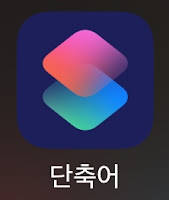
댓글
댓글 쓰기