Recorded video compression and conversion methods
File conversion requires ffmpeg. (https://ffmpeg.org/download.html)
The installation method for ffmpeg is different depending on the operating system, and if you search on Google, you will find a lot of information on how to install it, so I will not cover it here.
After ffmpeg is installed, the commands below must be entered and executed directly at the Command Prompt in Windows operating systems or in the Terminal in the case of macOS and Linux, and it takes time to complete execution.
You must use the name of the file you want to convert in the “input file name” and “output file name” parts used within the command. If the "input file name" and "output file name" are the same, the input file (original) will be damaged, so be careful. If it is an important file, I recommend making a copy first before converting.
1. How to convert MOV file to MP4 file
ffmpeg -i "input file name.mov" -vcodec copy -loglevel error "output file name.mp4"
2. How to reduce the size by compressing the recorded video while maintaining its resolution
ffmpeg -i "input file name.mp4" -qscale 200 -loglevel error "output file name-cmp.mp4"
3. How to convert and compress 4K resolution to 2K (2560 x 1440)
ffmpeg -i "input file name.mp4" -qscale 200 -s 2560x1440 -loglevel error "output file name-2K.mp4"
4. How to convert and compress 4K resolution to 1080p (1920 x 1080)
ffmpeg -i "input file name.mp4" -qscale 200 -s 1920x1080 -loglevel error "output file name-1K.mp4"
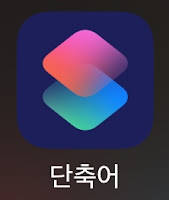
댓글
댓글 쓰기